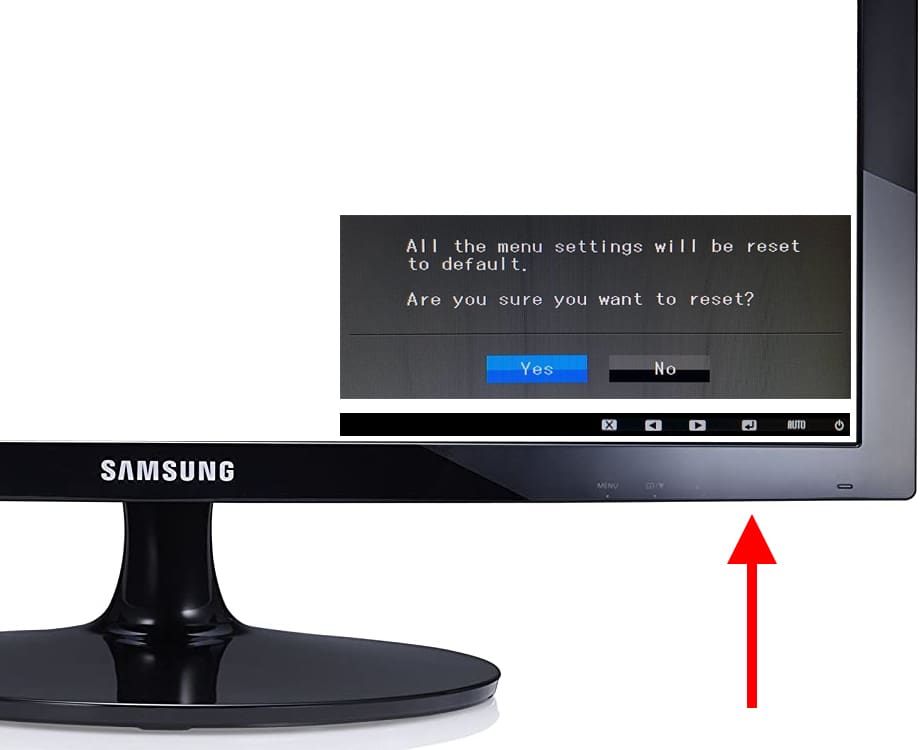Factory reset Samsung FX2490HD

Reset to its factory state Samsung FX2490HD
It may happen that you have pressed some button of the Samsung FX2490HD monitor by mistake and you have changed some parameter of the configuration and you do not know how to return to the previous configuration or a normal configuration, or you may want to reset the Samsung monitor to its factory state to have the configuration as if it were a new monitor.
For all these cases we can perform a reset, reset, or restore to factory settings so that the configuration of the Samsung FX2490HD returns to its initial state and to be able to adjust it to our tastes and needs.
IMPORTANT: Formatting or factory resetting your Samsung FX2490HD 61 cm (24") 1920 x 1080 pixels Full HD Brown-LS24F9DSM will remove all custom monitor settings such as language, timer, lock, default input, brightness and contrast settings.
Estimated time: 2 minutes.
1- First step:
Press any of the buttons on the bottom right of the FX2490HD , any of these buttons will open the menu except the power button which is the one on the far right.

2- Second step:
The monitor menu icons will be displayed.
Press the button that is right in the position of the "MENU" icon, we will use the lower buttons of the monitor to move through the settings menu and select the option we want.

3- Third step:
Pressing the button mentioned above will open the main menu of the monitor FX2490HD , using the buttons that correspond to the up and down arrows we move through the monitor menu until selecting the "SETUP & RESET" section.
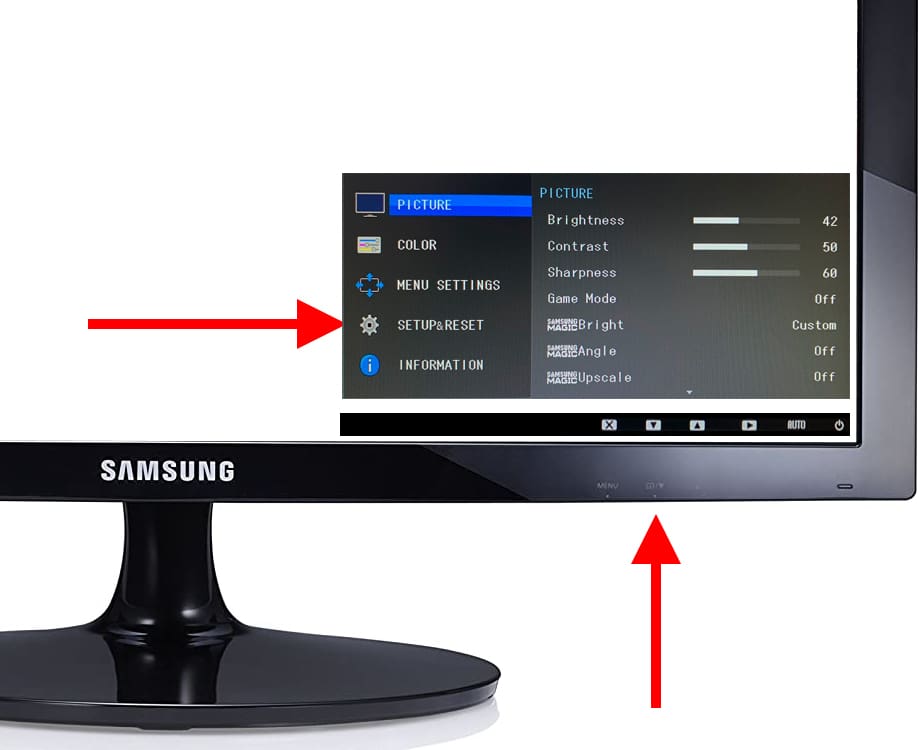
4- Four step:
Once the “SETUP & RESET” section has been selected, press the button with an arrow to the right corresponding to confirm or enter the button panel of the monitor to access this list of settings.
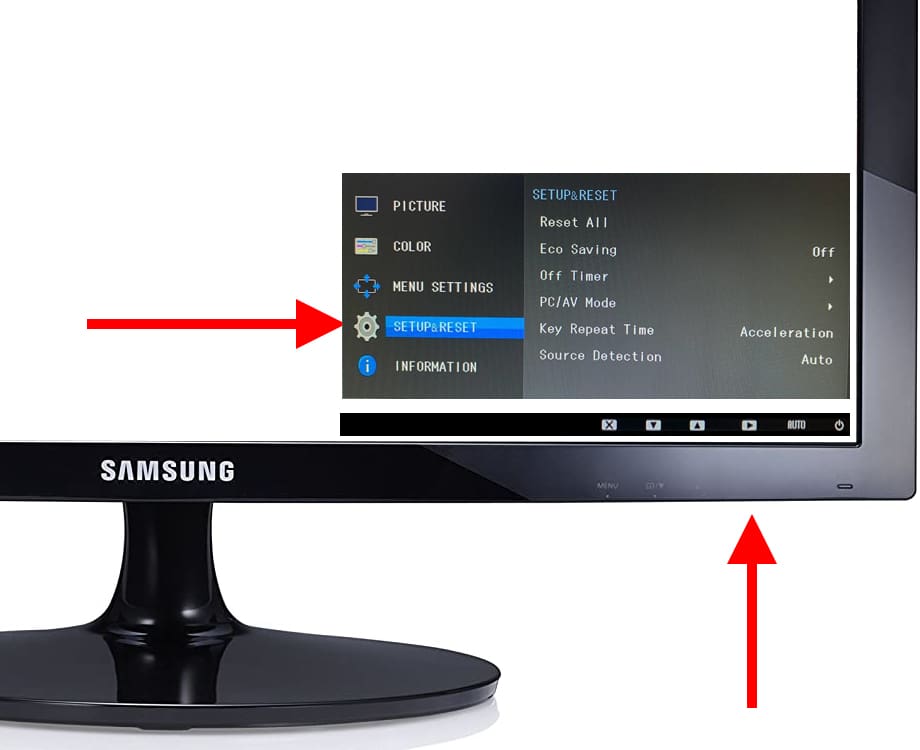
5- Fifth step:
Using the up and down buttons of the monitor again we move through the menu until selecting the "Reset All" section and press the confirm or enter button as we have done in the previous step.
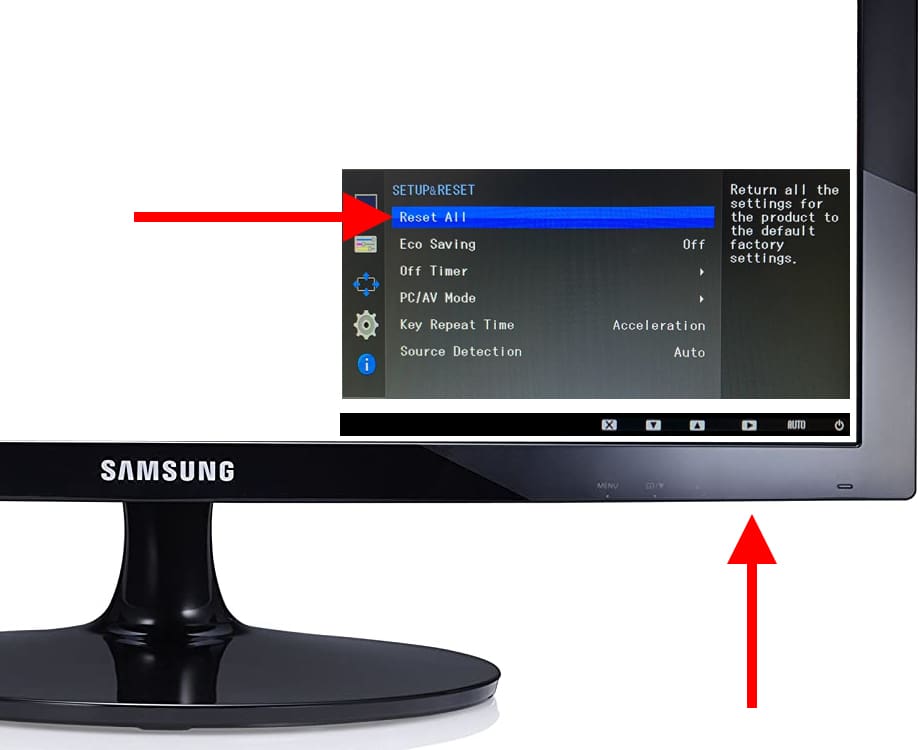
6- Sixth step:
A confirmation message will appear asking if we are sure to reset the FX2490HD . Using the left and right direction buttons, select the “Yes” option and press the confirm button.